Dismantling information silos and giving employees easy access to the knowledge they need to drive processes and complete projects is a key objective of any office automation initiative. With the right tools, your organization can unlock the value of information assets, boost employee collaboration and eliminate complicated, broken workarounds for processes.
The discovery process that kicks off office automation efforts identifies bottlenecks and highlights how reengineering paper-based processes is necessary for your business to grow. This can also help get you faster buy-in from your peers.
Consider this before you start
Workflow automation will help you meet information management challenges in both practical and innovative ways. If you take these 10 steps into consideration when making your digital transformation, you will already be miles ahead of your competition.
.
1. Define the business rules that underlie each workflow process
These guidelines describe company policies and procedures and can always be expressed in “either or” questions such as “yes or no” or “true or false.” For example, a business rule might say that if a customer is already in the system (true), they get a 10% discount. If the customer is not in the system (false) they get a 20% discount.
2. Consider the document lifecycle
- What initiates the process — an email, a phone call, an electronic form, a paper form, a letter that comes in the mail or a walk-in?
- What is the first action you take with the information?
- Who is involved in the process? Does the document require review or approval?
- Is integration with another system or ERP necessary?
- Is there a mandatory retention schedule for the document? If so, how long do you have to keep it in your archive?
3. Use a process-mapping tool like the free DocuWare Process Planner
If you want to plan and optimize your processes, it is crucial to visualize them. Quickly design your processes and workflow and share them with your colleagues. The Process Planner can be used independently without a DocuWare system.
4. Harness the power of artificial intelligence (AI)
Optical Character Recognition (OCR) templates are a useful tool, but they have limits. Advanced software, such as DocuWare Intelligent Indexing, takes it further and uses AI to automatically process documents when data fields like invoice numbers and company names are in different places on the document depending on the supplier. The software can scan electronic and paper documents for key terms and convert that information into searchable indexed data.
5. Use version control
Version control ensures that documents maintain their original integrity so that you don’t have to worry about managing multiple paper copies or having multiple electronic copies edited by different people offline.
You can also make sure that everyone who makes changes to a document is working with the most current version. Older versions can be viewed in the version history which also shows the version numbers, the status, the storage date, any comments, and the user who saved the document.
6. Specify substitution rules to assign tasks to groups rather than to one person
Then tasks can be automatically assigned to the first employee who currently has free capacity. At the same time, managers can monitor the processing of the workflows. Substitution rules can also reassign tasks when a team member is out of the office.
7. Use barcodes to speed up the indexing of paper documents
If you attach a barcode to the first page of every document that should be grouped together, you can scan all your documents in one batch. Each new barcode identifies a new document type. In addition, they separate documents when scanning and when importing large batches of documents. For example, if you receive a lot of invoices that you would like to scan and store in one step, you can use a barcode to identify the invoice number field and send every invoice to a specified folder to be reviewed and approved.
8. Automate import
Use automated import to send documents to a monitored folder from which they can be automatically and correctly stored. This is particularly useful when you are using network scanners or ERP software that create many PDF documents. Automated import is beneficial for companies that process large volumes of documents.
9. Follow consistent naming conventions across the organization
Stick to a consistent method for naming files and folders. Use broad headings for folders rather than getting too specific. Paying attention to this detail will increase searchability.
10. Use an automated related documents feature
Linking documents that are part of the same business process can be done easily by creating a common data field. Associated documents can then be retrieved in one click.
Contact us to help make your office more efficient, streamlined and productive!
Source: DocuWare Blog, Joan Honig